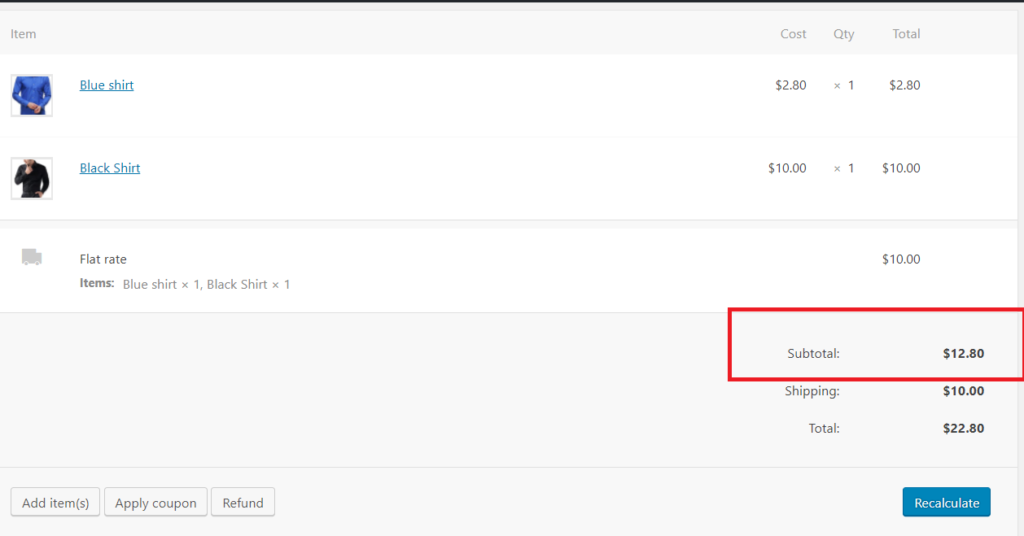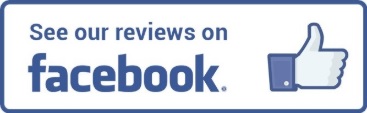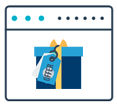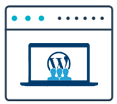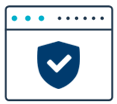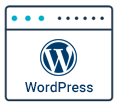Author Archives: wooextend
Being a Woocommerce expert & having 10+ years of experience in this industry, I can put some most important points to consider while building your checkout page.
- Avoid unnecessary fields – Default Woocommerce checkout gives you a bunch of all necessary fields. Many of them like Company name etc. – you may not need them. Showing customers so many fields(especially which does not mean anything to you), can cause customer to leave the site without filling out all details.
Try to minimize the number of fields. Re-think about each field it – “Do I really need this information?“!
If you are not technical person or not sure how to remove unnecessary fields, you can get this plugin. It gives you On/Off settings for each field in admin so that you can toggle them on/off and also add necessary fields if needed. - Keep billing email first in the checkout, so that in case if customer leaves the checkout page, you can remind them about abandoned cart. According to my experience, recovering abandoned cart can boost your revenue by 10%. – Don’t miss this. Above mentioned plugin allows you to do this as well!!
- Don’t flood customer with upsells! Upsells are definitely good for revenue boost and it helps site. But some sites keep showing upsell products one after another and users leave checkout page without placing actual order. Balance this evenly!
- Minimize number of ajax requests on checkout page. For each ajax request, customer has to wait until the request completes. Nobody likes to wait! 🙂 😉
- Split checkout process into smaller steps. When users see step by step progress, it encourages them to complete each milestone and have better clarity on how far they are from completion.
If you are not too sure on how to add steps view and build multistep checkout, then you can use this plugin.
For any further technical consultation on this, feel free to reach out to me here! Its free! or if this article helped you, then you can share a cup of coffee here! 🙂
Category: Helping hands, How toTags: optimize checkout Woocommerce, Optimize sales woocommerce
In different real time situations, we need to split payments of an order to multiple entities. Woocommerce does not allow this functionality by default. For e.g. You are running a dropship store, where you sell items from multiple vendors. So, whenever order comes in, you need to send specific % of order amount to vendor and keep the remaining % with you.
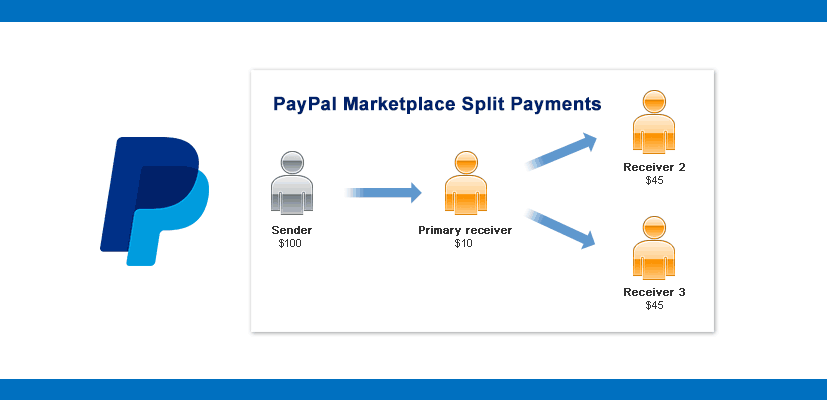
SOLUTION
Using PayPal
- We recommend you to use Woocommerce PayPal Payout plugin. It lets you split PayPal payment to multiple entities.
- Once you install it, you can setup all receiver’s PayPal email & the % amount, which they will receive when order comes in.
Using Stripe
- If you are using stripe, then we recommend you Stripe Connect for Woocommerce .
- This plugin will let you split your order amount to multiple stripe accounts for one woocommerce order. You can pay commissions for your orders using this plugin.
What if I need to send split payment to multiple vendors?
Don’t worry at all! We’ve got you covered! You can use Woocommerce Multi-vendor plugin in combination with Woocommerce PayPal Payout. They are compatible with each other.
Once you setup Woocommerce Multi-vendor plugin, then you can send split payment directly to each of the vendor on your site.
Doesn’t this fit to your requirement exactly? Still don’t worry! You can instantly chat with me about your requirement from bottom right corner and I can provide a customized solution to you! I am a Woocommerce Expert! 🙂
Category: Helping hands, How toWoocommerce comes with a very good inventory management system for products in-built , but sometimes you may feel that you need to extend its limitation to achieve your requirement.
It does not allow you to share products’ inventory, which is a real time need that you may face. Consider following examples for such requirement:
- You are selling 1 product solo and the same product in a combo of 10 quantity as well, to boost your sales. In such situation, let’s say you have 100 stock of product A, then either you sale solo product of 1 or a “Combo of 10”, but it deducts from same inventory.
- On another occassion, lets say you are running a dropshipping store – so you are selling a T-shirt which is a good fit for men & women both. So these 2 t-shirts will share the inventory with each other.
- And there are many other occassions where you may need such feature..
Solution
Group Stock Manager allows you to split stock quantity between multiple variations and products! Here are the steps you can follow:
- Install the plugin and activate it, of course!
- You will see an option under Woocommerce >> Stock Manager. Navigate to that link.
- Create a group with products and stock defined. (Please see image below).
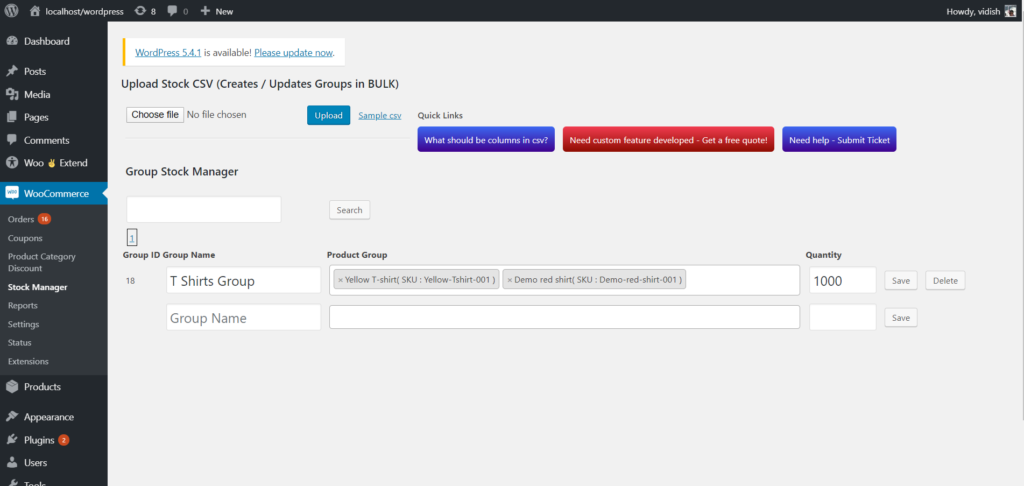
4. If you are selling products in combo and want to reduce multiple quantities of one product when order is placed only for single quantity, then you can setup. (Please see image below) For variable products, this setting is at variation level. If you are selling one quantity per product, then you can leave this option empty.
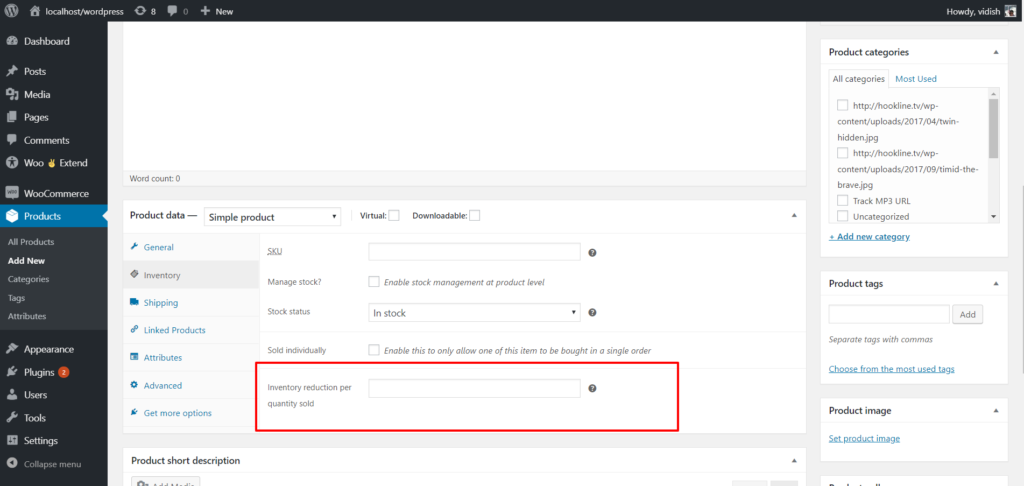
5. Great! You are all set now! You can go ahead and place a test order to test the settings you made. You can also refund the orders and see that stocks should get restored correctly!
6. If you don’t have time to add those groups one by one to the system, then you can upload them via a csv! Just 1 click and its all done! See image below! You can see documentation on csv import here!
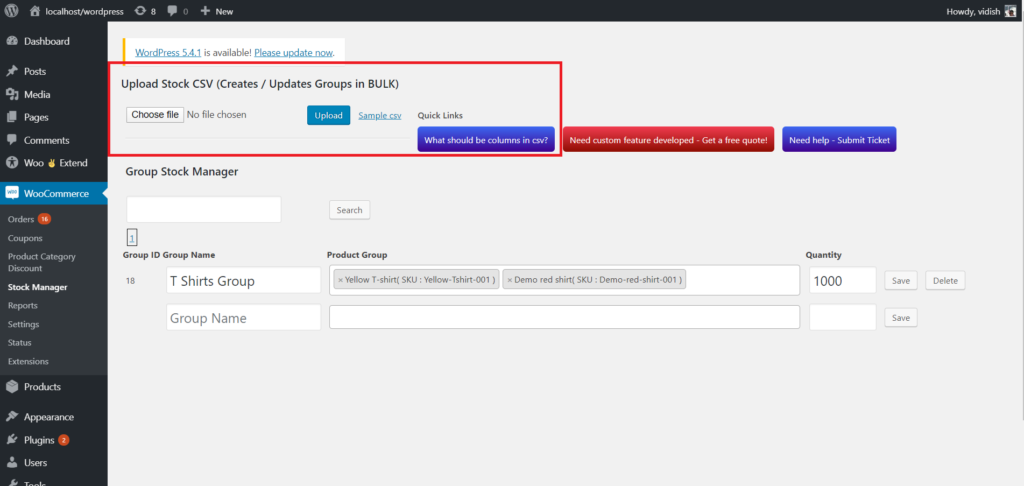
WANT TO TRY BEFORE BUY? TRY IT HERE FOR FREE
Category: UncategorizedBulk create/update stock groups via csv
CSV Structure:
- Column 1 (required – string): Name of Group
- Column 2 (required – string): Product IDs/Variation IDs separated by semicolon(;). Make sure there are no space around the semicolons. The product id/variation id should match to product/variation id exactly.
- Column 3 (required – integer): Stock for the group. This stock will be set for all products in group.
- Column 4 (optional – integer): Group ID . You can skip this column if you want to create a group. If you want to update an existing group, then you will need to mention the group ID here. You Can get the group ID from listing of groups in your admin.
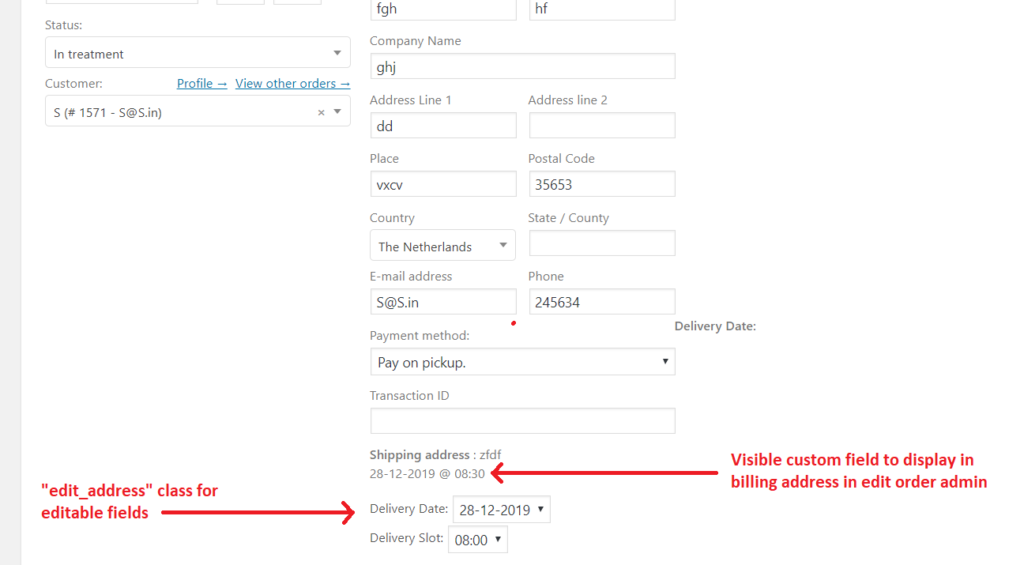
Above image shows where custom field will be added using code below.
1. In screenshot you will see editable fields that can be modified by admin. You will need to add a “edit_address” class as a wrapper for those fields to make them editable.
2. You can make a class “address” as a wrapper for displaying custom fields.
Category: Code Snippets, UncategorizedHello,
After researching through a number of sites of woocommerce and having heard of many of my clients’ needs, I have built a customized promotion plugin for your store.
As a store owner, you have to keep an eye on sales figure all the time. You have to boost the sales by either advertising, or promotions etc. There are a number of ways you can run different types of promotions on your Woocommerce site depending upon your target audience.
Here are the few ways how you can make promotions:
Offer Free + Shipping Model
Huh! Now what does that mean, right? Its just one of the marketing strategies that is very popular these days. I will explain you how it works!
Lets say you are selling a box of pencils for $3.00 on your site with shipping charge of $3.00. So you get a total of $6.00 for one order. Now, with this new way, you can publish on your site that you sell it for FREE!! Don’t worry, you will not be making a loss with this! You can add cost of your product to shipping! So, you are selling your product for $0.00 but you can charge $6.00 for shipping.
So it will not make any less for revenue for each order you received before. However when customers see “$3.00FREE “, it will make a lot of impact and you can get them convinced easily that they just need to pay shipping to get that product.While using this model, you have to choose your products and target audience very carefully. You can choose such marketing strategy, when cost of product is low. You can not sell a product worth $40 with this strategy.
Moreover, the audience you get this way, are mostly short term audience and this can not be a long term marketing strategy. It is recommended for getting your site a good start.
Offer Free Product
You must be thinking that’s not always possible to give away free product, right? Don’t worry, it is a pocket friendly idea.
Lets say you are running a clothing store, selling apparels and some jewellery articles. You can analyze your “Frequently bought together items” for your store. For now, lets consider you found that when Women’s skirt is bought, 45% of your customers have also ordered a bracelet with it.
So, now you are offering shirt for $8.99, bracelet for $2.99 & shipping for $4.00. Total comes to $15.98.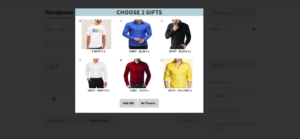 What you now do is, you can split price of bracelet to shirt & shipping. So shirt is now sold for $12.98 & shipping becomes $3.00. There will be a smart popup on cart page that will ask your customers to choose their preferred bracelets. Like you see on right.
What you now do is, you can split price of bracelet to shirt & shipping. So shirt is now sold for $12.98 & shipping becomes $3.00. There will be a smart popup on cart page that will ask your customers to choose their preferred bracelets. Like you see on right.This way the 55% of your customers, who might not have bought bracelet, they will buy it now because of your promotion. On the other end, you are not at all compromising profits of your store. Instead you will be making an order worth $15.98 which could have been $12.99 without promotion.
You can make this possible with Order Promotion!
If you need help running your Woo store or optimizing it, you can get in touch with me by chat at bottom right! Talk soon!Category: Blogs
Tags: Boost sales woocommerce, Optimize sales, Optimize sales woocommerce
Order subtotal is missing from edit order screen in woocommerce after version 3.2 release. Here is a Github thread relevant to this discussion: Woocommerce Github
You can add following piece of code to your active theme’s functions.php file, so that it will show subtotal as shown in image below.
Category: Code Snippets
Customers love to shop, specially when they get discount. As a shop manager it is a bit difficult to offer discount on all products always.
Our Woo Product Category Discount Pro Plugin allows shop manager to apply discount to products from certain category. For e.g. apply 5% discount to Reebok Shoes. Then for your next promotion, you can simply remove this discount and apply 10% discount for Nike T-Shirts.

Now, for managing these discounts, you don’t need to go to each product and apply discount one by one. You can simply apply and remove discount by single click. Here is the way plugin which gives you such an ability. Woo Product Category Discount Pro
You can offer number of options for discounts to your customers by just a single click. This will not only increase your sales revenue, but also level up the customer satisfaction level.Category: Product Category Discount
Tags: Category Discount